
Written by 2kit consulting
Get a Compatible APK for PC
| Download | Developer | Rating | Score | Current version | Adult Ranking |
|---|---|---|---|---|---|
| Check for APK → | 2kit consulting | 15179 | 4.01021 | 2.8 | 4+ |
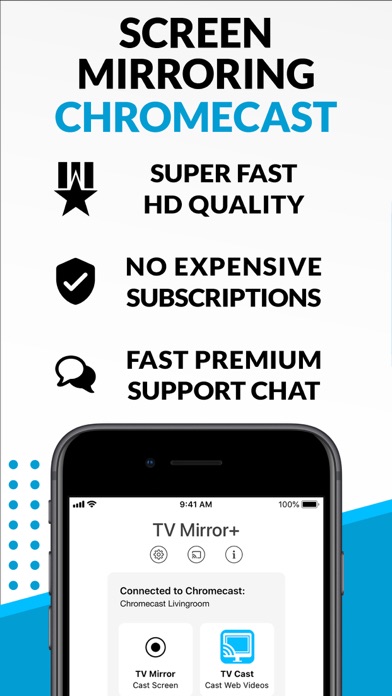


What is Screen Mirroring? TV Mirror for Chromecast is an app that allows users to easily share their iPhone or iPad screen and sound on Chromecast in Full HD Quality. It supports various devices and TVs with Google Cast or Chromecast built-in. The app has no hidden subscriptions or costs and has low latency when good wifi network conditions are present.
1. TV Mirror for Chromecast is the easy screen sharing tool to mirror your iPhone or iPad screen and sound on Chromecast in Full HD Quality.
2. * If a third party app, for example Spotify, does not mirror sound correctly, please FORCE CLOSE and restart Spotify while the mirroring session is active.
3. Mirror photos, videos, games, websites, apps, presentations, documents and spreadsheets on Chromecast.
4. * Your iPhone/iPad and your Chromecast must be connected to the same wifi to enable screen mirroring.
5. * Black screen issues: Some third party apps prevent screen mirroring.
6. When you try to mirror them, you will just see a black screen on your TV, for example with Netflix and Disney+.
7. Chromecast is a trademark of Google LLC.
8. Disclaimer: This app is not affiliated with Google or any other trademark mentioned here.
9. This is a restriction chosen by Netflix and others, so we cannot fix it at the moment.
10. If you like the app and our constant work on it, please give the app a positive rating on the App Store.
11. Many thanks in advance from the development & support team.
12. Liked Screen Mirroring? here are 5 Utilities apps like TV Cast & Screen Mirroring App; Screen mirroring for Smart TV; EasyCast - Screen Mirroring; Screen Mirroring - Roku Plus; ApowerMirror- Screen Mirroring;
| SN | App | Download | Review | Maker |
|---|---|---|---|---|
| 1 |  Free Live Tv Online
Free Live Tv Online
|
Download | 4.4/5 1,091 Reviews 4.4
|
H A Z E |
| 2 |  Guess The TV Show - 4 Pics 1 Show
Guess The TV Show - 4 Pics 1 Show
|
Download | 4.3/5 752 Reviews 4.3
|
Random Logic Games |
| 3 |  Player for YouTube HD: YouTube 4K Video, Music, TV & Clips. Watch stream for WOW, PUBG, Fortnite
Player for YouTube HD: YouTube 4K Video, Music, TV & Clips. Watch stream for WOW, PUBG, Fortnite
|
Download | 4.5/5 639 Reviews 4.5
|
Good Media Group |
Not satisfied? Check for compatible PC Apps or Alternatives
| App | Download | Rating | Maker |
|---|---|---|---|
 screen mirroring screen mirroring |
Get App or Alternatives | 15179 Reviews 4.01021 |
2kit consulting |
Select Windows version:
Download and install the Screen Mirroring – Chromecast app on your Windows 10,8,7 or Mac in 4 simple steps below:
To get Screen Mirroring on Windows 11, check if there's a native Screen Mirroring Windows app here » ». If none, follow the steps below:
| Minimum requirements | Recommended |
|---|---|
|
|
Screen Mirroring – Chromecast On iTunes
| Download | Developer | Rating | Score | Current version | Adult Ranking |
|---|---|---|---|---|---|
| Free On iTunes | 2kit consulting | 15179 | 4.01021 | 2.8 | 4+ |
Download on Android: Download Android
- Mirror photos, videos, games, websites, apps, presentations, documents, and spreadsheets on Chromecast
- Supports Chromecast, Chromecast Ultra, and all generations of the Chromecast family
- Supports Xiaomi MI Box, NVIDIA Shield TV, and all TVs with Google Cast or Chromecast built-in, such as Sony, TCL, Vizio, Sharp, Philips, Hisense, Skyworth, Soniq
- Requires iPhone/iPad and Chromecast to be connected to the same wifi network for screen mirroring
- Latency is below 1 second when good wifi network conditions are present
- No hidden subscriptions or costs
- If a third-party app does not mirror sound correctly, force close and restart the app while the mirroring session is active
- Black screen issues may occur with some third-party apps, such as Netflix and Disney+, due to restrictions chosen by the app developers
- Not affiliated with Google or any other trademark mentioned here. Chromecast is a trademark of Google LLC.
- Allows for screen mirroring to TV through AirPlay
- No need for Google Home
- Pro version allows for ad-free streaming and sound on TV
- No sound in the free version
- Sound issues in the Pro version after a few days of use
- Requires Bluetooth for audio in the free version
No sound.
Disgruntled
Thank you for this app it’s the best way to do everything from iOS devices to google chrome-cast!!
The only app that worked for me